Last updated: 10/31/2024
An existing provider completes and submits the form via the Provider Web Portal to request a legal entity change.
- Download the Legal Entity (Organization Type) Change Form located on the Provider Forms web page under the Provider Enrollment & Updates Forms drop-down.
- Complete and save the form.
Log in to the Provider Web Portal and click Provider Maintenance.
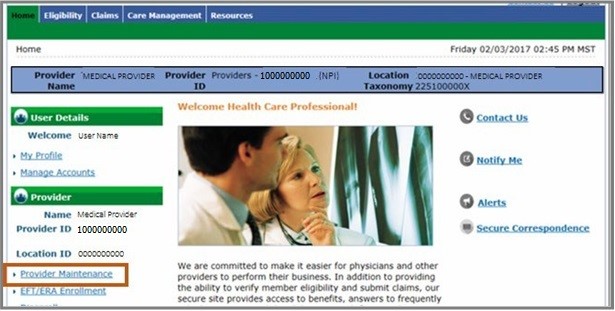
Click Provider Maintenance again.
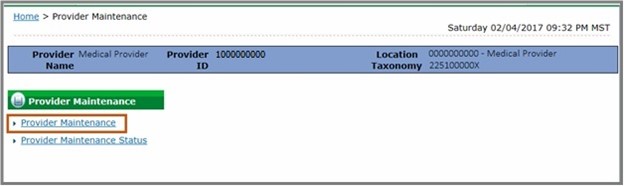
Click Disclosure Changes on the left-hand side of the page.
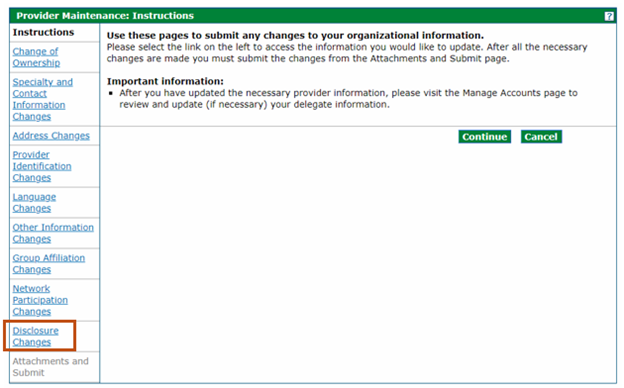
Click Attachments and Submit on the left-hand side of the page.
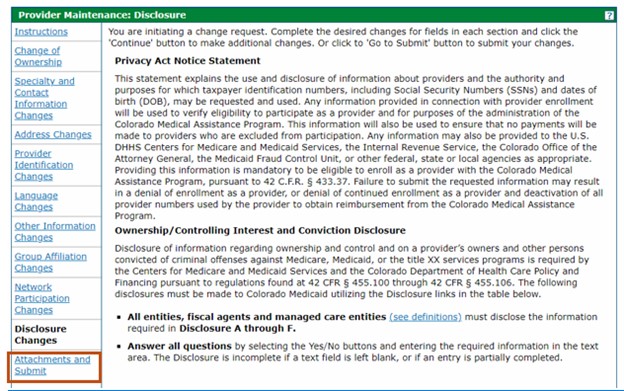
Upload the completed Legal Entity (Organization Type) Change Form in the Attachments section.
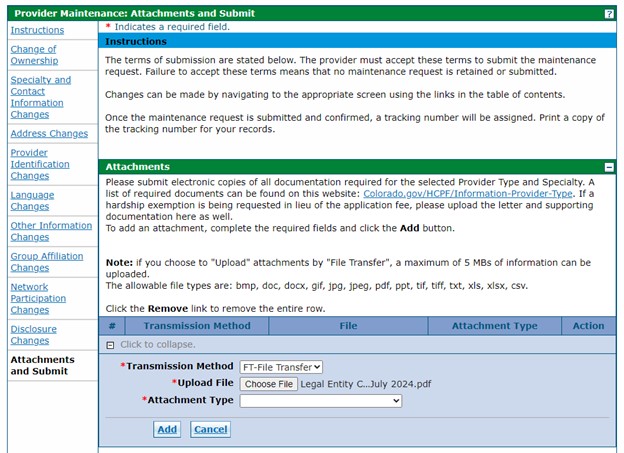
Select Other for the Attachment Type.
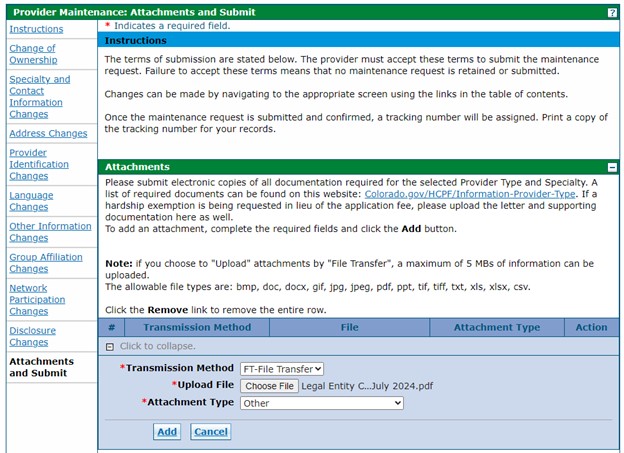
Click Add.
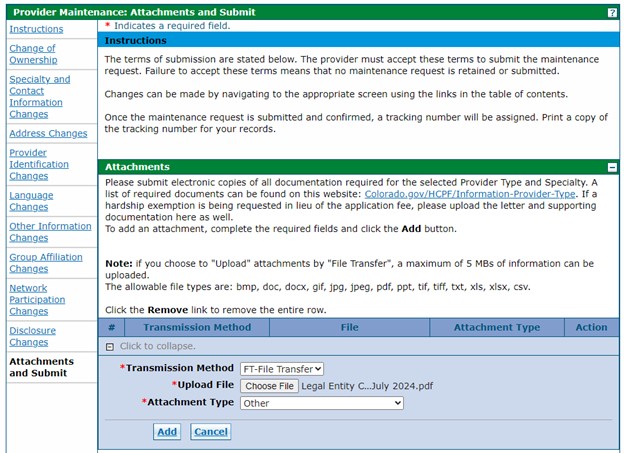
Upload an updated W-9 form in the Attachments section. Note: The date on the W-9 form must be within the last six (6) months.
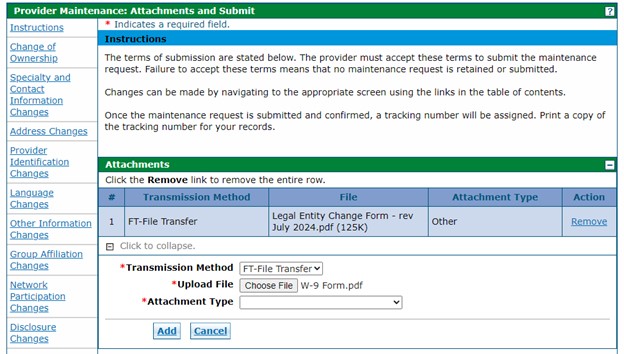
Select Federal W-9 Form for the Attachment Type. Note: If Federal W-9 Form is not a selectable attachment type, select Other.
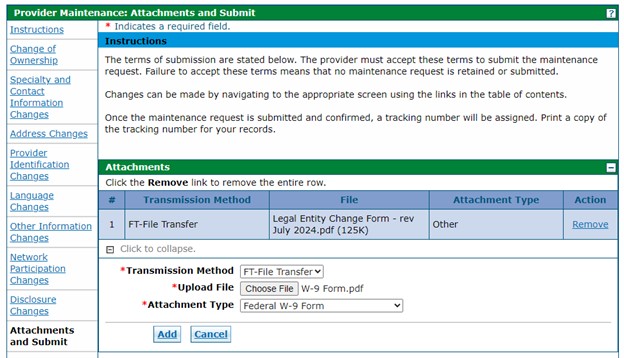
Click Add.
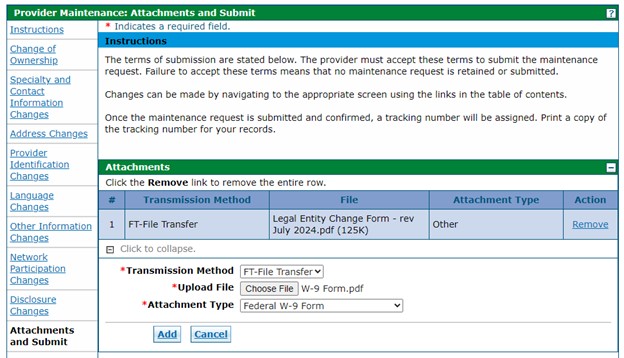
Under the Submit section, click the I accept checkbox and enter the name of the person reporting the change. Click Submit.
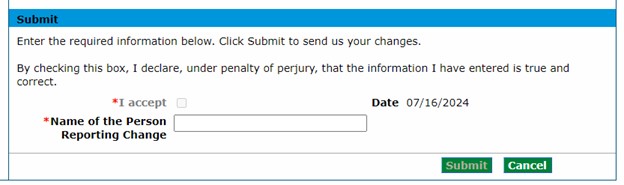
- An auto-generated tracking number will be generated. Retain the tracking number.
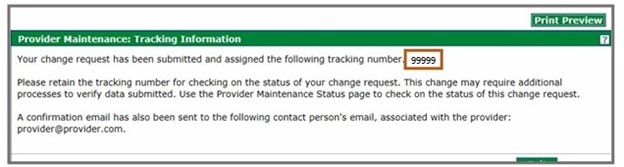
Need More Help?
Visit the Quick Guides web page to find all the Provider Web Portal Quick Guides.